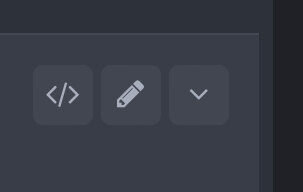Search the Community
Showing results for tags 'installing'.
-
IPS have removed the convenient built-in AdminCP theme installer (inspired by Wordpress) which made it simple to install Invision Community themes directly from the Marketplace. The good news is that although we’re now back to the dark ages, we can still install our custom themes by using the original Manual Upload feature. Firstly, a couple of things to bear in mind… Maximum file upload settings Themes contain lots of images, so you may need to increase your maximum File Upload settings, if you find that you are limited to say, 2MB. This would obviously prevent you from uploading say an average 6 or 8MB theme file. I’ll post some separate guides on that but there are essentially 2 places to check, firstly your Admin Member Group’s file upload settings (in AdminCP) in case you need to increase them: … and then if all appears okay, check your PHP ini file settings. You can do this easily via the Support page in your AdminCP via the PHP Info tool, this will show you the current values. Look for the following example settings, which you can also quickly check in the Support Tool > Tools and Diagnostics and in there click on PHP info: memory_limit = 128M post_max_size = 64M upload_max_filesize = 32M (this is the main one to check, it should be at least 8MB but the others above should be larger than what you have here) These settings are often easily configured in WHM Cpanel or via your web hosting provider’s Support Team. Restart PHP and Apache after making any changes. IPS Versions Secondly, make sure you have backed up and updated your IPS Invision Community to the latest version, or at least to a version that matches the downloaded theme you want to install. E.g. A theme for IPS v4.7.13 should be marked compatible with that version. Right, let’s take look at uploading a new Theme for Invision Community… Manually Installing A New IPS4 Theme 1. Download the theme from our Downloads section to your local PC or tablet etc. 2. Next, log into your AdminCP Dashboard. 3. Navigate to the Themes area and click on the Create New button. 4. Next, ignore the 2 options for Easy Mode and Manual Mode (since we are not creating a theme from scratch). Instead, look for the small Manual Upload link: 5. After clicking Manual Upload, browse to the theme file that you downloaded in step 1 and once selected click Next to upload it. 6. Congratulations, you uploaded your new theme! Finally, find the theme in your list of themes and click on the pencil icon to Edit some of the theme’s settings: As an example, these are the Theme Settings for our Halloween Macabre theme: Most will leave the theme’s colours as they are, but there are other options such as choosing or changing a header background image, adding a Slogan, enabling animations or the advanced settings. You will probably want to check and make sure that the theme is available to your Members and Guest visitors, but some prefer to tweak the settings before making it available to non-admins or setting it as a new default theme. Select your new Theme on the front end via the Theme menu available within the footer area of most pages. (Refresh the front page to see the new theme appear in the list of themes.) If you have any questions, please start a new topic.